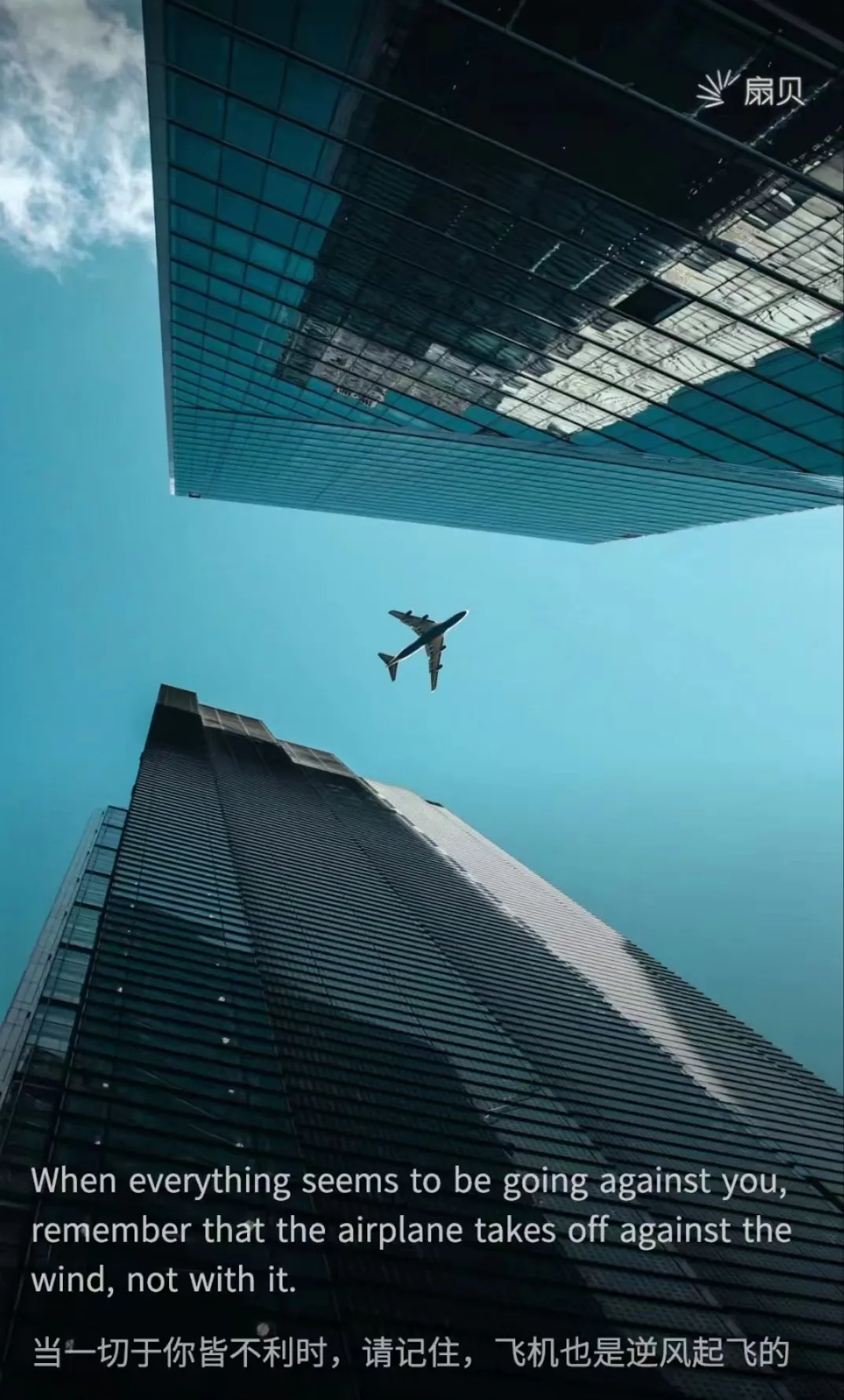
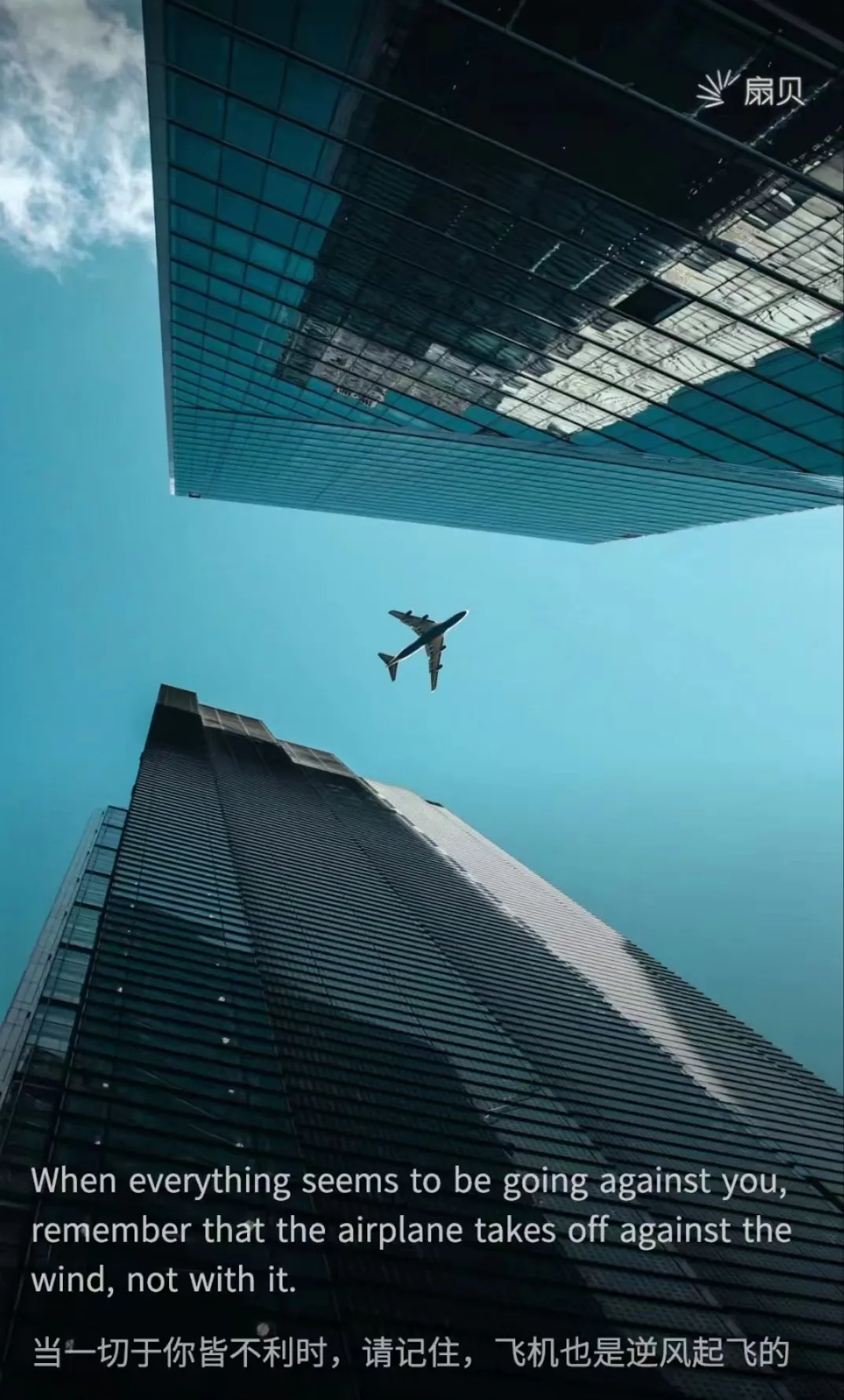
前言#
一直都觉得扇贝单词app的每日一句文字很不错,所以想把每日一句加到我的网站上来
Api#
抓包找到了扇贝单词每日一句的API接口,具体的地址如下:
获取指定日期
https://apiv3.shanbay.com/weapps/dailyquote/quote/?date=2025-05-07获取当天
https://apiv3.shanbay.com/weapps/dailyquote/quote/实现方法#
本来想让网站每日更新扇贝单词当天的每日一句,直接调用api的话,涉及到跨域请求问题,我的网站是纯静态的所以实现不了,解决思路是把文字内容爬取下来用Javascript进行调用
python爬取#
写了一段python程序用于爬取每日一句
import requests
import json
from datetime import datetime, timedelta
import os
def crawl_daily_quote(date_str):
url = f"https://apiv3.shanbay.com/weapps/dailyquote/quote/?date={date_str}"
try:
response = requests.get(url)
response.raise_for_status()
data = response.json()
return {
"content": data["content"],
"author": data["author"],
"translation": data["translation"]
}
except requests.RequestException as e:
print(f"请求 {date_str} 的数据时出错: {e}")
except (KeyError, json.JSONDecodeError) as e:
print(f"解析 {date_str} 的数据时出错: {e}")
return None
def save_to_json(data, file_path):
try:
with open(file_path, 'w', encoding='utf-8') as f:
json.dump(data, f, ensure_ascii=False, indent=4)
print(f"数据已成功保存到 {file_path}")
except Exception as e:
print(f"保存文件时出错: {e}")
def main(start_date_str, end_date_str):
start_date = datetime.strptime(start_date_str, '%Y-%m-%d')
end_date = datetime.strptime(end_date_str, '%Y-%m-%d')
delta = end_date - start_date
all_data = []
for i in range(delta.days + 1):
current_date = start_date + timedelta(days=i)
date_str = current_date.strftime('%Y-%m-%d')
print(f"正在爬取 {date_str} 的数据...")
quote_data = crawl_daily_quote(date_str)
if quote_data:
quote_data["id"] = len(all_data) + 1
all_data.append(quote_data)
save_path = r"C:\Users\Administrator\Downloads"
file_path = os.path.join(save_path, 'daily_quotes.json')
save_to_json(all_data, file_path)
if __name__ == "__main__":
start_date = "2025-04-01"
end_date = "2025-05-01"
main(start_date, end_date)爬取下来的内容格式是这样的:
[
{
"content": "The time spent with you allowed me to feel again.",
"author": "《大洋之间的灯光》",
"translation": "与你共度的时光,让我重新苏醒。",
"id": 2
}
] JavaScript写法#
用JavaScript调用:
(function () {
// 配置参数
const SPEED = 30; // 打字速度(毫秒)
const INITIAL_LINES = [
{ id: 'line1', text: 'welcome to moshuxv blog' },
{ id: 'line2', text: '欢迎访问莫书旭的博客' }
];
const ADDITIONAL_LINES = [
{ text: '--Who?', pause: 1000 },
{ text: "--It's me.", pause: 1000 },
{ text: 'Haha, just making a joke.', pause: 1000 }
];
const WAIT_TIME = 20; // 等待时间(毫秒)
const LINES = [
{ id: 'line1', key: 'content' },
{ id: 'line2', key: 'translation' },
{ id: 'line3', key: 'author', prefix: '-- ' }
];
})();
// 核心逻辑
async function init() {
// 先显示初始内容
await showInitialLines();
// 退格初始内容
await backspaceLines();
// 然后加载后续内容
try {
const data = await fetch('src/assets/1.json').then(res => res.json());
const item = data[Math.floor(Math.random() * data.length)];
// 逐行输入内容
for (let i = 0; i < LINES.length; i++) {
const line = LINES[i];
const el = document.getElementById(line.id);
const text = line.prefix ? line.prefix + item[line.key] : item[line.key];
await typeText(el, text);
// 如果是 line2 显示完,处理 line3 的额外内容
if (line.id === 'line2') {
await handleAdditionalLinesInLine3();
}
}
// 添加闪烁光标
addBlinkingCursor(LINES[LINES.length - 1].id);
} catch (e) {
showError(e);
}
}
async function showInitialLines() {
for (const line of INITIAL_LINES) {
const el = document.getElementById(line.id);
await typeText(el, line.text);
if (line.id === 'line2') {
const cursor = addBlinkingCursor(line.id);
await wait(2000, cursor); // 停顿 2 秒
}
}
}
async function handleAdditionalLinesInLine3() {
const line3El = document.getElementById('line3');
for (const line of ADDITIONAL_LINES) {
await typeText(line3El, line.text);
const cursor = addBlinkingCursor('line3');
await wait(line.pause, cursor);
await backspaceText(line3El, line.text.length);
}
}
async function backspaceLines() {
for (const line of INITIAL_LINES.reverse()) {
const el = document.getElementById(line.id);
await backspaceText(el, line.text.length);
}
}
async function typeLines(item) {
// 清空所有行内容
LINES.forEach(line => {
document.getElementById(line.id).innerHTML = '';
});
// 逐行输入内容
for (const line of LINES) {
const el = document.getElementById(line.id);
const text = line.prefix ? line.prefix + item[line.key] : item[line.key];
await typeText(el, text);
}
// 添加闪烁光标
addBlinkingCursor(LINES[LINES.length - 1].id);
}
function typeText(el, text) {
return new Promise(resolve => {
let count = 0;
const timer = setInterval(() => {
// 带光标的临时内容
el.innerHTML = text.slice(0, count) + '<span class="typing-cursor">|</span>';
count++;
if (count > text.length) {
clearInterval(timer);
el.textContent = text; // 最终移除光标
resolve();
}
}, SPEED);
});
}
function backspaceText(el, length) {
return new Promise(resolve => {
let count = length;
const timer = setInterval(() => {
const text = el.textContent.slice(0, count - 1);
el.innerHTML = text + '<span class="typing-cursor">|</span>';
count--;
if (count < 0) {
clearInterval(timer);
el.textContent = '';
resolve();
}
}, SPEED);
});
}
function addBlinkingCursor(lineId) {
const lastLine = document.getElementById(lineId);
const cursor = document.createElement('span');
cursor.classList.add('blinking-cursor');
cursor.textContent = '|';
lastLine.appendChild(cursor);
// 闪烁动画
let isVisible = true;
const blinkInterval = setInterval(() => {
isVisible = !isVisible;
cursor.style.opacity = isVisible ? '1' : '0';
}, 500);
return { cursor, blinkInterval };
}
function wait(time, cursorObj) {
return new Promise(resolve => {
setTimeout(() => {
clearInterval(cursorObj.blinkInterval);
cursorObj.cursor.remove();
resolve();
}, time);
});
}
function showError(e) {
console.error('Error:', e);
document.getElementById('line1').textContent = '数据加载失败';
}
// 启动
document.addEventListener('DOMContentLoaded', init);
})();html的写法:
<div class="typing-line" id="line1"></div>
<div class="typing-line" id="line2"></div>
<div class="typing-line" id="line3"></div>效果#
显示效果看点链接看我博客首页https://msx.ink ↗